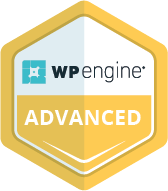Introduction
Canva recently announced a new suite of AI-powered tools to make creating with them even easier. I’ve used a few of them in my author life but wanted to specifically check out Canva’s new “Brand voice” functionality for our clients.
Where do I find Canva’s new “Brand voice” feature?
While this is technically part of the new “Magic Studio” you’ll want to head to your Brand Kit. If you haven’t set this up for your brand yet–I would suggest doing it ASAP. It’s going to save you a TON of time hunting down your brand fonts, colors, logos, icons, etc.
So, from the Home screen, you’ll click on “Brand” on the left-hand side. Then, again on the left, find “Brand Kit.” If you’ve already set yours up, you’ll see it on the main body of the page. Click on that.
Back on the left-hand panel, you’ll see a number of categories under this brand. Logos, Colors, Fonts, Brand voice, Photos, Graphics, Icons.
Click on “Brand voice.”
What do I write under “Brand voice?”
If you are a MessageQuest client–you’re in luck! I have been including a “brand voice” statement for clients for all of our clients starting in 2023. So you’ll pretty much just pop that right in there to get started!
If you aren’t a MessageQuest client–what are you waiting for?
Just kidding. You’ll want to write up your own brand voice description and put that in. Some things to consider? Do you speak to your customers/clients with a more casual voice or is it more professional? Is your tone enthusiastic and exciting? Calm and soothing? Are there specific words that you use? Do you use the Oxford comma?
These are all elements that you can include in your Brand voice description.
How do I use “Brand voice?”
The first thing I recommend doing once you’ve put your Brand voice description into Canva is to click the “Try your brand voice in a design” button to make sure it really does sound like you in person. You can have it generate anything. An announcement about an upcoming sale. A notice of temporary closure. Information about an event. Whatever you want. Just generate something and make sure that something sounds like you. In this test application, you will get something that is long-form. It may not be perfect, but if it’s close–that’s a waaaay better place to start from than the blank page.
After you’re feeling good about the overall tone of what is being generated, you can go back to regular content practices. Go up to “Create A Design,” and click the type of graphic you want to create. Then, go into “Brand, and “generate in this brand voice” in the side panel to do the same thing for your graphic.
Note: Brand voice will only generate text. It will not create a graphic for you. But if you’ve filled out your Brand Kit you’ll be able to use those elements to design a terrific, on-brand graphic in minutes. And if you need help setting up your Brand Kit–contact us today.
Conclusion
While Canva’s new Brand voice feature is not a complete replacement for human copywriting, it can give you a great, personalized starting point from which to create posts, graphics, and more. And bonus: If you’re a MessageQuest client–you’ve already got a statement to plug right in!